Spaulding Life Science 181

Getting Here
95 Main Street
Durham, NH 03824
United States
How to Reserve a Non-Registrar Owned Classroom
This room is not under the control of the University Registrar's Office. Please contact the department administration for booking availability.
HDMI Connection
- Make sure your device is powered on and awake.
- Connect your device using the supplied HDMI cable.
- If your device requires a display adapter, connect adapter to cable first, then connect adapter to your device.
- If necessary, select your desired source connection on the AV Touch Panel.

Panasonic Projector Cart
- Power on and log in to laptop
- Power projector on using Power button on rear button control panel.
- Projector will take up to 30 seconds to warm up.
- Connect the HDMI cable to your laptop.
- If a display adapter is necessary to connect your laptop to the cable, connect the adapter to the cable first, then connect the adapter to your laptop.
- Projector will be auto-searching for an active computer signal and should display your computer automatically.
- If needed, use the Input button on projector rear control panel to manually select HDMI connection input.
- Projector has built in speakers; your computer will likely select these projector speakers as your Sound Output automatically when connected.
- If necessary, check your laptop’s operating system Sound Output settings to select the projector (“PT FZ-570") as your Sound Output device.
- Power projector off using Power button on projector rear button control panel.
- Projector will take up to 30 seconds to cool down before being able to power on again.
Presenting from a Laptop Computer in a Classroom or Learning Space
- If your device requires a display adapter to connect to the provided HDMI or USB-C cable, connect the cable to the adapter first, then connect the adapter to your device.
- If your system is powered on and awake, the system should automatically start displaying your laptop.
- Note: If you need a USB-C to HDMI adapter, we have thoroughly tested and recommend the Anker 5-in-1 USB-C adapter, available on Amazon and other vendors.
Amazon Link
- Note: If you need a USB-C to HDMI adapter, we have thoroughly tested and recommend the Anker 5-in-1 USB-C adapter, available on Amazon and other vendors.
- If the system does not auto-start, you may need to select the Laptop, HDMI or USB-C source icon on the AV touch panel.
- After the projector or display has powered on, the computer's image should display on the projection screen.
- If the projection image is not displaying correctly or if the sound is not coming through the room speakers, see the troubleshooting sections below.
For more information and detailed Mac and Windows troubleshooting, visit the related Knowledge Base Article.
Classroom Training, Laptop Tips, and Advanced Troubleshooting
For laptop tips and troubleshooting:
Laptop Troubleshooting Knowledge Base Article
Need assistance or want to schedule a one-on-one AV training session? Call the AV Services Hotline at Ext. 2467 (603-862-2467) at any time.
Classroom Photos
Room Specifications
- Lab
- Capacity: TBD
Equipment List
- HDMI Connection
- Video/Data Projector