Legitimate email: Subject = Tech Briefing #13: To Know and Do – Tuesday, January 18, 2022
The email below is legitimate.
Email Subject = Tech Briefing #13: To Know and Do – Tuesday, January 18, 2022
Email Text
|
This week’s Enterprise Technology & Services (ET&S) Tech Briefing includes important start-of-semester information.
Zoom Updates Classroom Technology for Faculty Request a Meeting Owl Pro Requesting In-Person Classroom Technology Assistance Faculty to Student Course Communication
Kaltura Capture Desktop Recorder – Branding Update |
|
|
|
TLT Training and Support |