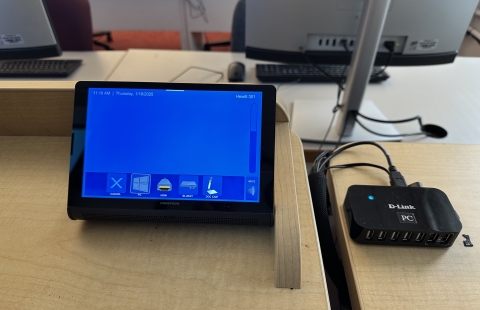Getting Here
95 Main Street
Durham, NH 03824
United States
How to Reserve a Hands-On Classroom
UNH Teaching & Learning Technologies maintains classroom-sized, computer-per-seat facilities in Hewitt Hall and Kingsbury Hall, designed to support interactive demonstrations, hands-on learning experiences, and technology-enhanced instruction. These facilities are available for use by faculty and staff, and can be reserved for instructional or event purposes.
To request reservation of this classroom:
Fill out a Reservation Request Form
HDMI Connection
- Make sure your device is powered on and awake.
- Connect your device using the supplied HDMI cable.
- If your device requires a display adapter, connect adapter to cable first, then connect adapter to your device.
- If necessary, select your desired source connection on the AV Touch Panel.

Presenting from a Laptop Computer in a Classroom or Learning Space
- If your device requires a display adapter to connect to the provided HDMI or USB-C cable, connect the cable to the adapter first, then connect the adapter to your device.
- If your system is powered on and awake, the system should automatically start displaying your laptop.
- Note: If you need a USB-C to HDMI adapter, we have thoroughly tested and recommend the Anker 5-in-1 USB-C adapter, available on Amazon and other vendors.
Amazon Link
- Note: If you need a USB-C to HDMI adapter, we have thoroughly tested and recommend the Anker 5-in-1 USB-C adapter, available on Amazon and other vendors.
- If the system does not auto-start, you may need to select the Laptop, HDMI or USB-C source icon on the AV touch panel.
- After the projector or display has powered on, the computer's image should display on the projection screen.
- If the projection image is not displaying correctly or if the sound is not coming through the room speakers, see the troubleshooting sections below.
For more information and detailed Mac and Windows troubleshooting, visit the related Knowledge Base Article.
Classroom Training, Laptop Tips, and Advanced Troubleshooting
For laptop tips and troubleshooting:
Laptop Troubleshooting Knowledge Base Article
Need assistance or want to schedule a one-on-one AV training session? Call the AV Services Hotline at Ext. 2467 (603-862-2467) at any time.
- Student Computers: 26
- Capacity: 26
- Blu-Ray/DVD Player
- Desktop Windows Per Student
- Document Camera
- HDMI Connection
- Installed Windows Computer
- Podium Tablet Monitor
- Sound System
- Touch Panel Control System
- Video/Data Projector
- Whiteboard