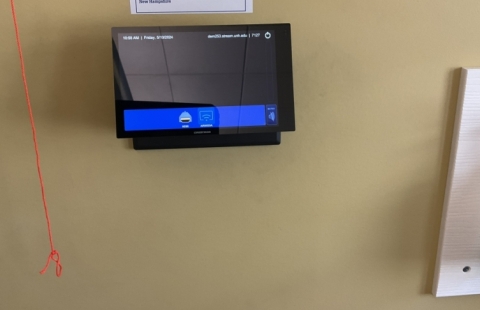Getting Here
95 Main Street
Durham, NH 03824
United States
How to Reserve a Registrar Owned Classroom
This room is under the control of the University Registrar's Office. To request reservation of this classroom:
Fill out a Reservation Request Form
USB-C Connection
- Make sure your device is powered on and awake.
- Connect your device using the supplied USB-C cable
- If your device requires a display adapter, connect adapter to cable first, then connect adapter to your device
- If necessary, select your desired source on the AV Touch Panel
The USB-C connection provides access to all audiovisual system features in this space, including display, audio, and Lecture Capture equipment when available.

iClicker Cloud Application
- Launch the iClicker Cloud application
- Sign in through the campus portal 'University of New Hampshire Main Campus'
- Use your USNH SSO credentials to log in
- Select desired iClicker Course and press 'Start Class'
iClicker Cloud does not require physical remotes or the base station to be used. For information about iClicker Cloud, view the UNH iClicker Cloud Knowledgebase Article.
Should your class require use of the physical iClicker Base Station for student remote connections, one can be reserved for delivery through the LST WebCheckout Patron Portal
Presenting from a Laptop Computer in a Classroom or Learning Space
- If your device requires a display adapter to connect to the provided HDMI or USB-C cable, connect the cable to the adapter first, then connect the adapter to your device.
- If your system is powered on and awake, the system should automatically start displaying your laptop.
- Note: If you need a USB-C to HDMI adapter, we have thoroughly tested and recommend the Anker 5-in-1 USB-C adapter, available on Amazon and other vendors.
Amazon Link
- Note: If you need a USB-C to HDMI adapter, we have thoroughly tested and recommend the Anker 5-in-1 USB-C adapter, available on Amazon and other vendors.
- If the system does not auto-start, you may need to select the Laptop, HDMI or USB-C source icon on the AV touch panel.
- After the projector or display has powered on, the computer's image should display on the projection screen.
- If the projection image is not displaying correctly or if the sound is not coming through the room speakers, see the troubleshooting sections below.
For more information and detailed Mac and Windows troubleshooting, visit the related Knowledge Base Article.
Classroom Training, Laptop Tips, and Advanced Troubleshooting
For laptop tips and troubleshooting:
Laptop Troubleshooting Knowledge Base Article
Need assistance or want to schedule a one-on-one AV training session? Call the AV Services Hotline at Ext. 2467 (603-862-2467) at any time.
- Capacity: 25
- Classroom
- AirMedia Wireless Presentation
- iClicker Cloud Supported
- Sound System
- Touch Panel Control System
- USB-C Connections
- Video/Data Projector
- Whiteboard