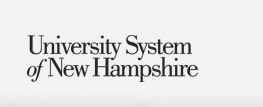Reference Material
- Cheat Sheets
- Documentation
- Doc Master List
- Banner HR Training
- Banner HR Security Requests KB
- People AdminTraining
- USNH HR Project Request Form - KB
- Archive
Access HR Systems
Helpful Links
Ways to Print from Banner
Available Options in Banner
Banner provides two printing options within the application:
- Print the image of a Banner window (screen snapshot)
- Print the text output from report job
There are two different ways to print text data from report jobs:
- Save the report to the database and print directly from your own computer
- Send the data directly to a print queue
- Print the image of a Banner window (screen snapshot)
If you need a copy of data in a Banner window you can print that image by selecting the Print option from the File dropdown menu on the tool bar. This will bring up a printer dialogue box to select and configure the printer.
![]()
Note: This can also be accomplished outside of Banner by simply clicking the Alt and Print Screen button at the same time. This will save a screen shot of the active window to the Windows clipboard from where it can be pasted into another application (Word, etc.) for printing.
2.a - Print the text output from report job – Printing from Your Computer
Prior to running your report select DATABASE as your printer option in the Printer Control block of the process submission control form.
![]()
After your report has run review the data in the GJIREVO form by selecting Review Output from the Options menu. Under the Options menu select Show Document (Save and Print File). In the full client version you can save directly to a file in c:\temp unless you set a different default location using the GUAUPRF form.
![]()
Banner will open a new browser window displaying the output from your report. For simple reports this window may provide an adequate tool to view and print your data. However, most will find it advantageous to save these data to a file and reformat the output in Microsoft Word.
![]()
From the Browser File menu option select "Save as..." Save the report data to a text file in a convenient location.
The file may now be opened in Word for formatting and printing (open as "plain text", if given option.) A Word macro is available to download to automate this task. Once downloaded you are now ready to start Word, open the file, run the macro and print. Run the formatting macro by clicking on the Banner_Print button on the tool bar.
View of report file imported into Word prior to running macro:
![]()
Note: See the macro button "Banner_Print" on the right side of the tool bar.
The report file will now look like the following in Word after running the macro and is ready for printing:
![]()
Note: The macro's Visual Basic script will take several seconds to run on larger reports.
2.b - Print the text output from report job – Printing to a Print Queue
As you prepare to run a report in the process submission control form you will need to identify the print queue to direct the report job output. This is done in the Printer Control block by double clicking in the Printer box. A Printer Validation dialogue box will appear from which you can select a printer. These queues must be centrally managed within Banner. If you have a shared networked printer not currently in the Banner printer queue that is a candidate for inclusion, send a request to add via the CIS Help Desk button from the USNH Gateway.
![]()
Note that once a report job is released to a print queue you will not have an opportunity to preview the results, check for errors or size and you will not be able to stop the job. It is advisable, especially when running a report for the first time, to output the results to the DATABASE where you will have the option to review the output.