Post-Migration Checklist
You will receive a notification after Enterprise Technology & Services completes the migration of your Box files and folders to OneDrive. The notice will include:
Data Migrated
- Folders Moved: [folder count]
- Files Moved: [file count]
- Data Moved: [data volume]
You should now be able to access and edit your files exclusively in OneDrive. The copies of your files that remain in Box will be read only, meaning you will still be able to view them, but you will not be able to edit them.
Review the migration
- Locate your files in the “BOX” folder of your OneDrive account.
- Review your files and folders in OneDrive to confirm your data appears as you would expect.
- To report problems, please complete this online form or call the Help Desk at (603) 862-4242.
- Notify internal collaborators at UNH/GSC of your completed migration and tell them to access all your shared files in the OneDrive “Shared with You” tab.
- Send new OneDrive links to any file collaborators external to UNH/GSC.
- Move any files that belong to a team or group to a SharePoint or Teams site.
Important Note
Only files and folders for which you are the owner in Box have been moved to your OneDrive account. If you do not see a folder in your OneDrive account that you expect to see, it may be because someone else at UNH owns the folder and has shared it with you. That shared folder will become visible to you when its owner is migrated to OneDrive. Until that time, you can continue to view the file contents in Box.